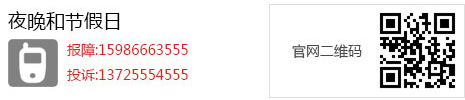Step 1 - Install REMI and EPEL Repositories and Packages
rpm -ivh http://dl.fedoraproject.org/pub/epel/6/x86_64/epel-release-6-8.noarch.rpm rpm -ivh http://rpms.famillecollet.com/enterprise/remi-release-6.rpm yum -y install php php-mcrypt php-pdo php-mysql pdns pdns-backend-mysql mysql-server httpd
Error: Cannot retrieve metalink for repository: epel. Please verify its path and try again
处理很简单,修改文件“/etc/yum.repos.d/epel.repo”, 将baseurl的注释取消, mirrorlist注释掉。即可
[epel]
name=Extra Packages for Enterprise Linux 6 - $basearch
baseurl=http://download.fedoraproject.org/pub/epel/6/$basearch
#mirrorlist=https://mirrors.fedoraproject.org/metalink?repo=epel-6&arch=$basearch
Step 2 - Create a Database and Username
service mysqld start service httpd start mysqladmin create powerdns
Could not reliably determine the server's fully qualified domain name, using 127.0.0.1 for ServerName
ServerName localhost:80
Forbidden
You don't have permission to access /install/test.html on this server.
________________________________________
Apache/2.2.15 (CentOS) Server at 210.22.12.240 Port 80
使用setenforce 0关闭SELinux
Make sure to select your own password below:
mysql -Bse "create user 'powerdns'@'localhost' identified by 'password'" mysql -Bse "grant all privileges on powerdns.* to 'powerdns'@'localhost'"
Step 3 - Create PowerDNS databases and tables:
Start mysql console with "mysql"
mysql> use powerdns;
CREATE TABLE domains ( id INT auto_increment, name VARCHAR(255) NOT NULL, master VARCHAR(128) DEFAULT NULL, last_check INT DEFAULT NULL, type VARCHAR(6) NOT NULL, notified_serial INT DEFAULT NULL, account VARCHAR(40) DEFAULT NULL, primary key (id) ); CREATE UNIQUE INDEX name_index ON domains(name); CREATE TABLE records ( id INT auto_increment, domain_id INT DEFAULT NULL, name VARCHAR(255) DEFAULT NULL, type VARCHAR(6) DEFAULT NULL, content VARCHAR(255) DEFAULT NULL, ttl INT DEFAULT NULL, prio INT DEFAULT NULL, change_date INT DEFAULT NULL, primary key(id) ); CREATE INDEX rec_name_index ON records(name); CREATE INDEX nametype_index ON records(name,type); CREATE INDEX domain_id ON records(domain_id); CREATE TABLE supermasters ( ip VARCHAR(25) NOT NULL, nameserver VARCHAR(255) NOT NULL, account VARCHAR(40) DEFAULT NULL );
Exit mysql console by typing "exit":
mysql> exit
Step 4 - Install PowerAdmin
Login as root and run:
cd /root wget hhttps://github.com/poweradmin/poweradmin/archive/master.zip tar xvfz poweradmin-2.1.6.tgz cd poweradmin-2.1.6/inc mv config-me.inc.php config.inc.php
Edit config.inc.php and make sure to change password you've specified in Step 2:
nano config.inc.php
Modify db_pass and session_key to your own values:
$db_host = 'localhost'; $db_port = '3306'; $db_user = 'powerdns'; $db_pass = 'password'; $db_name = 'powerdns'; $db_type = 'mysql'; $session_key = 'session_key';
Move PowerAdmin folder to Apache's DocumentRoot. We can use this droplet's IP address to manage our DNS settings
mv /root/poweradmin-2.1.6/* /var/www/html/ service httpd restart
Edit /etc/pdns/pdns.conf and add the following lines, make sure to modify gmysql-password to MySQL password you've selected in Step 2:
launch=gmysql gmysql-host=localhost gmysql-user=powerdns gmysql-password=password gmysql-dbname=powerdns
Restart Power DNS daemon:
service pdns restart
Step 5 - Create PowerAdmin Account
Proceed to installing PowerAdmin from webserver. Navigate over to your droplet's IP /install folder (in our case http://198.211.110.153/install/ ).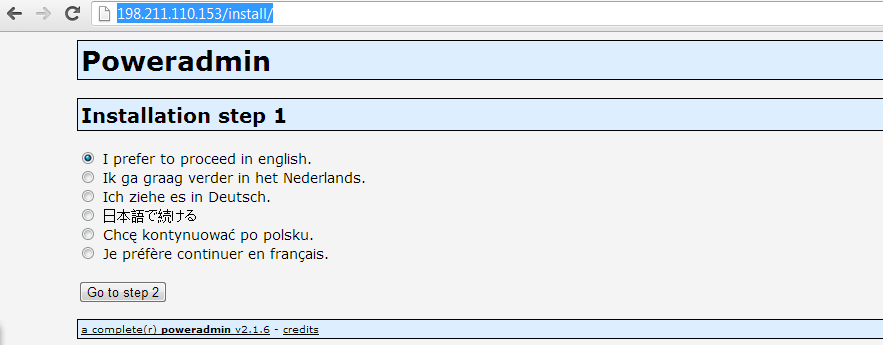
Create a Poweradmin admin account:
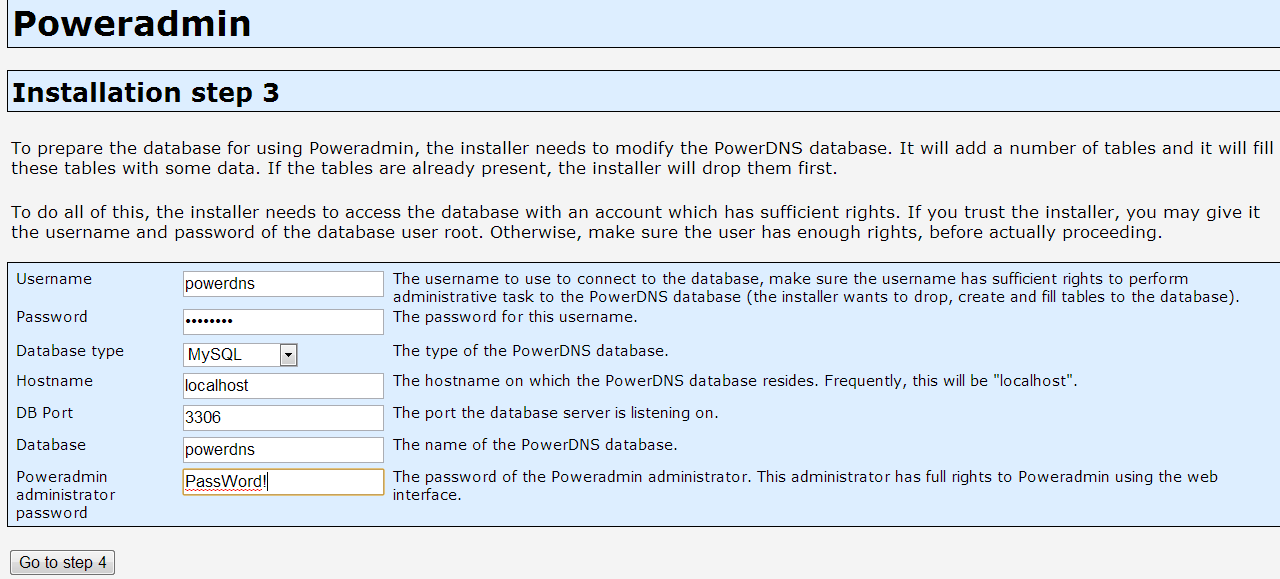
Next step is optional:
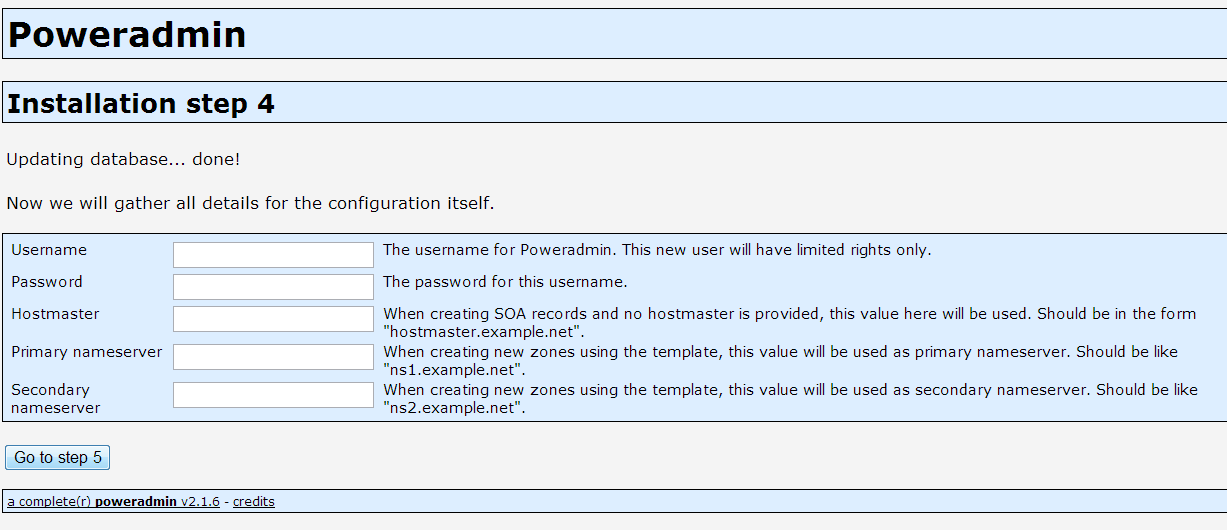
Finish the installation process, and after you get to Step 7, remove /var/www/html/install folder:
rm -rf /var/www/html/install
Now you can navigate to your droplet's IP ( http://198.211.110.153/ in our case), and login as admin with password you've specified in Step 5.
Now you can create your own DNS zone records:
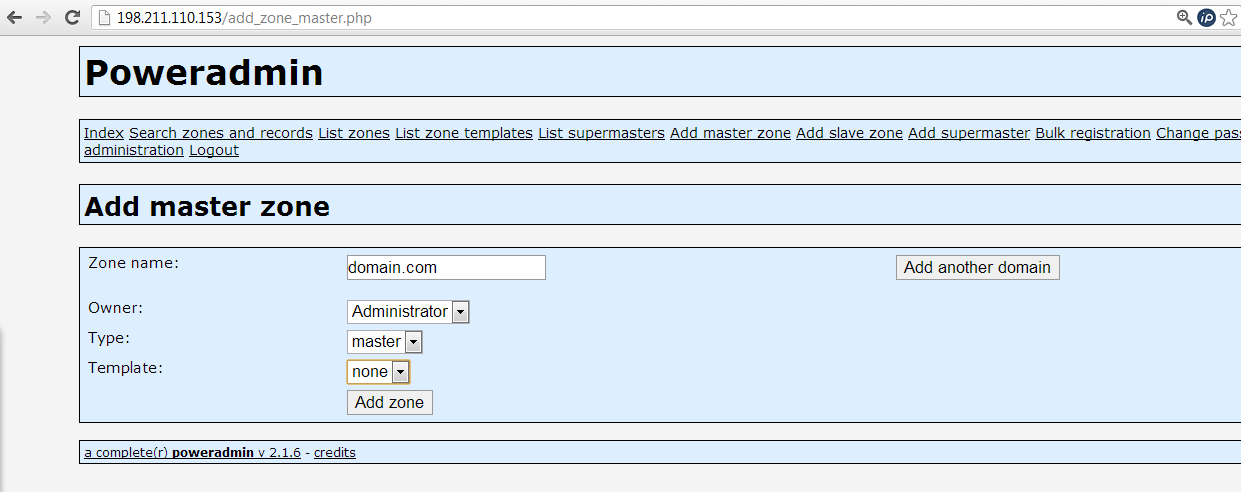
You can verify that your new PowerDNS server is working by running dig against it:
dig @198.211.110.153 domain.com ;; ANSWER SECTION: domain.com. 86400 IN A 127.0.0.1